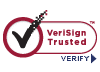Uploading Documents User Instructions
How To Get Started
Pursuant to Rule 04 NCAC 10A .0108 (the Rule), the Electronic Document Filing Portal (EDFP) is the exclusive means by which those required by the Rule shall submit specific Industrial Commission documents, forms, and associated attachments which are capable of being accepted electronically.
Some of these documents (such as Compromise Settlement Agreements) require a prepaid filing fee, so this portal also accepts payment for those documents via Certification of Payment, electronic check, MasterCard, or VISA.
Navigate to the Industrial Commission HOME page (www.ic.nc.gov). This is the same website used to obtain Workers’ Compensation forms or to find the latest news related to the Industrial Commission.
Click the Login link in the upper right corner to access the Industrial Commission’s secure login site.
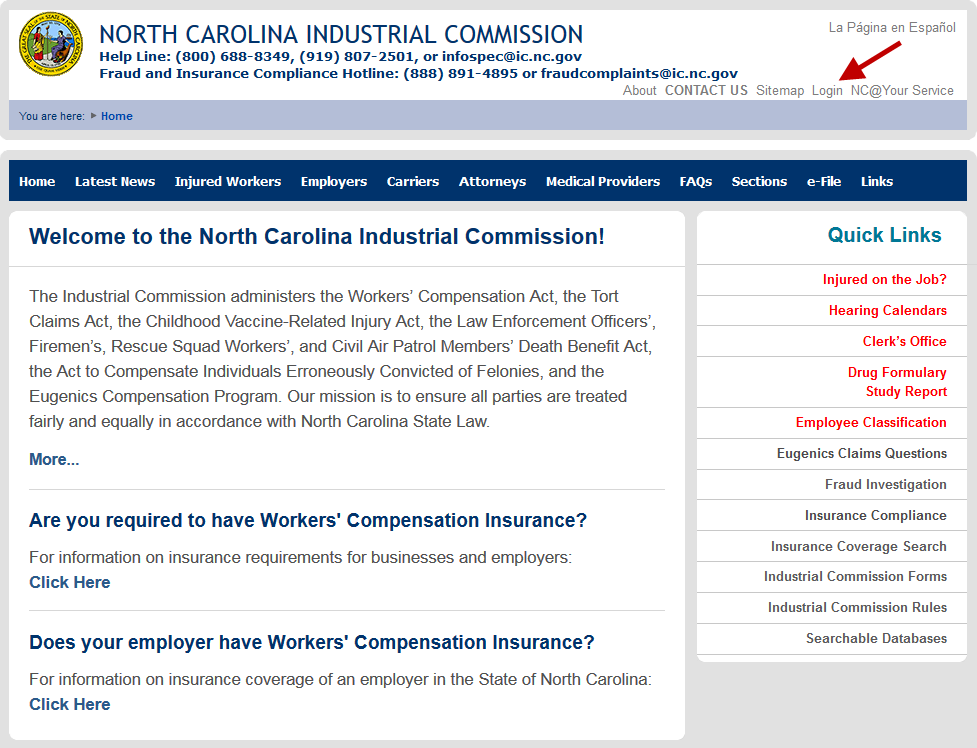
Log in to EDFP
The LOGIN page requires entry of an NCID and Password to gain secure access to software that enables attorneys, carriers, and other stakeholders to conduct business with the Industrial Commission.
Stakeholders who have not yet requested authorization to use this portal should follow the instructions at https://www.ic.nc.gov/EDFPregistrationInstructions.pdf to get authorization.
Enter your NCID and Password and click LOGIN. The password is case sensitive.
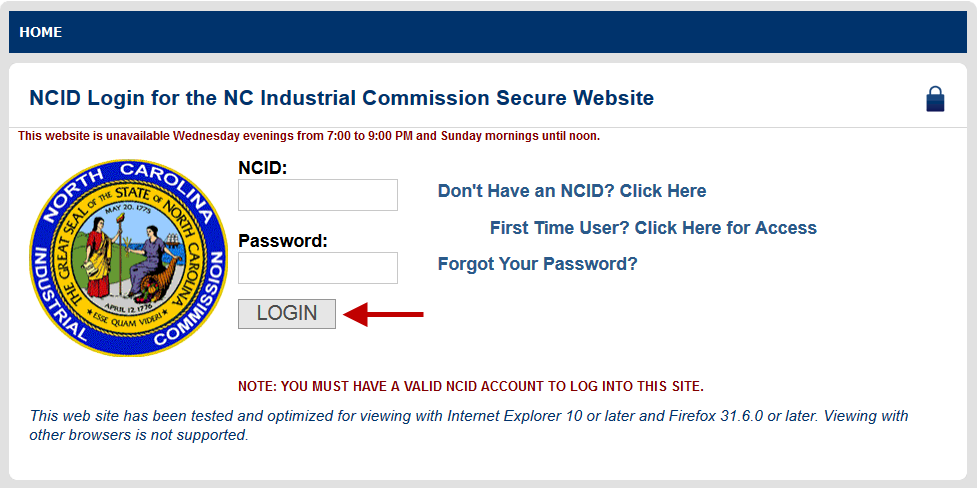
Complete the Upload Forms and Documents Page
In order to upload documents to the Industrial Commission, a claim must have already been established. The Form 18 or EDI 19 must be filed first. Once you have received notification of the IC File Number, you can upload related documents.
On the UPLOAD FORMS AND DOCUMENTS page, enter an IC File Number and tab out of the field. The screen then displays the names of the Plaintiff and Defendant. Check this information to ensure that you have entered the correct IC File Number.
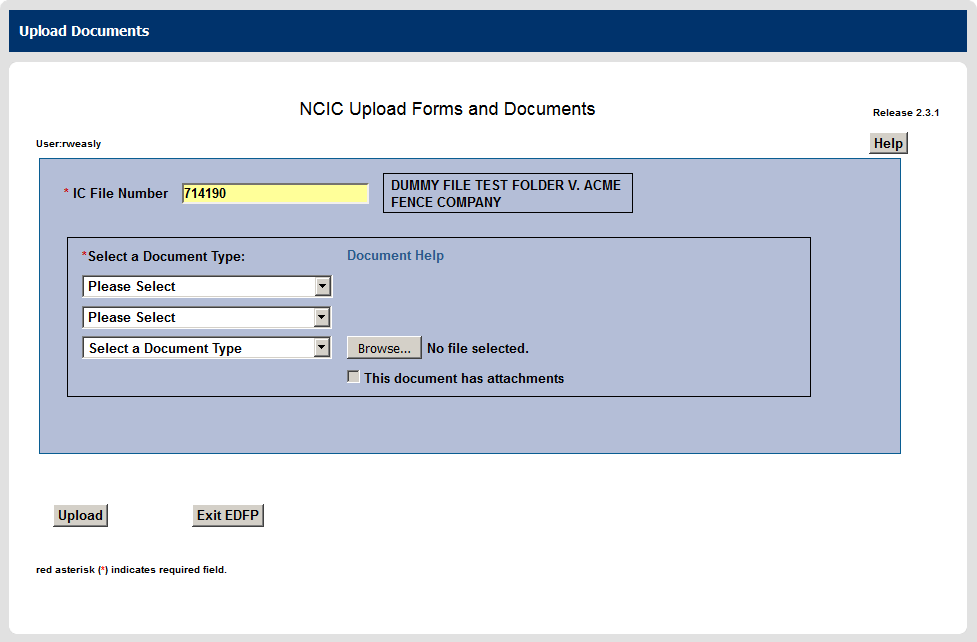
Indicate the kind of document you want to upload by selecting options from a series of drop-down menus. The first level drop-down allows you to select the “Party” (i.e., the party uploading the document). The second level drop-down allows you to select the “Category” (i.e., the category of documents in which the document you want to upload is grouped). Finally, the third drop-down allows you to select the specific “Document Type” (i.e., the name the Industrial Commission uses for the document you want to upload).
Note: In some cases, it may not be obvious which Category you should select to find the Document Type you want to upload. Click the Document Help link for alphabetical and categorized lists of the available documents.
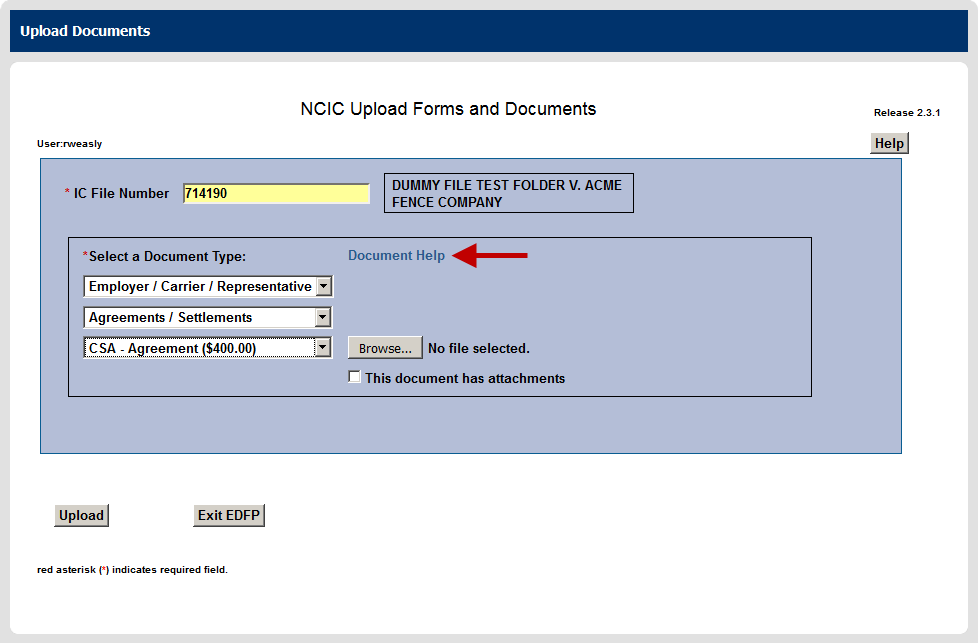
After selecting the type of document, click Browse to locate the file on your local network. In most cases, the file must be in Adobe® PDF format.
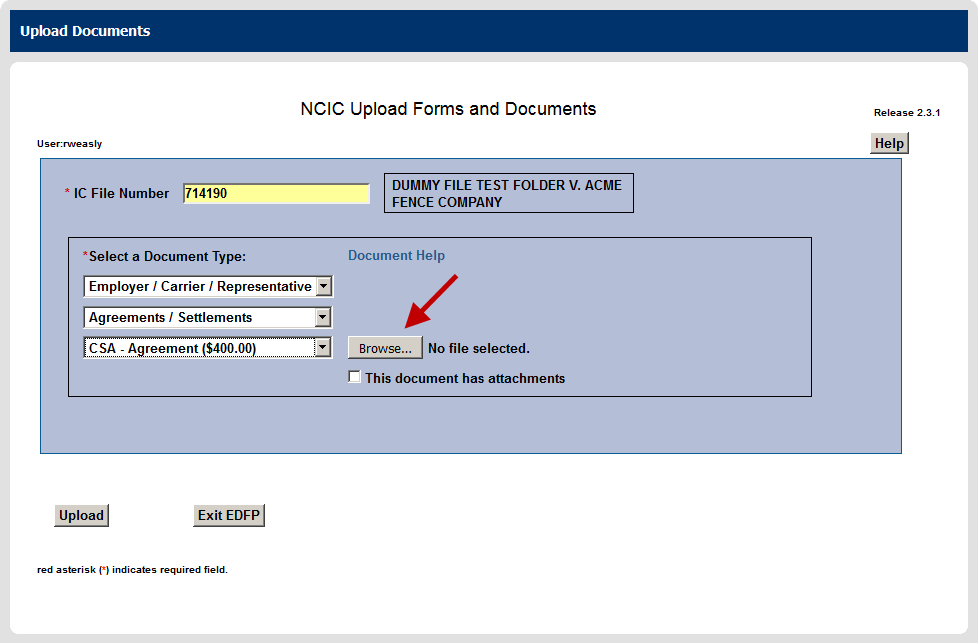
If there are attachments for the document, check This document has attachments to display the Select Attachments section which contains five placeholders for attachments. More placeholders are automatically provided as necessary. Each placeholder accepts one attachment.
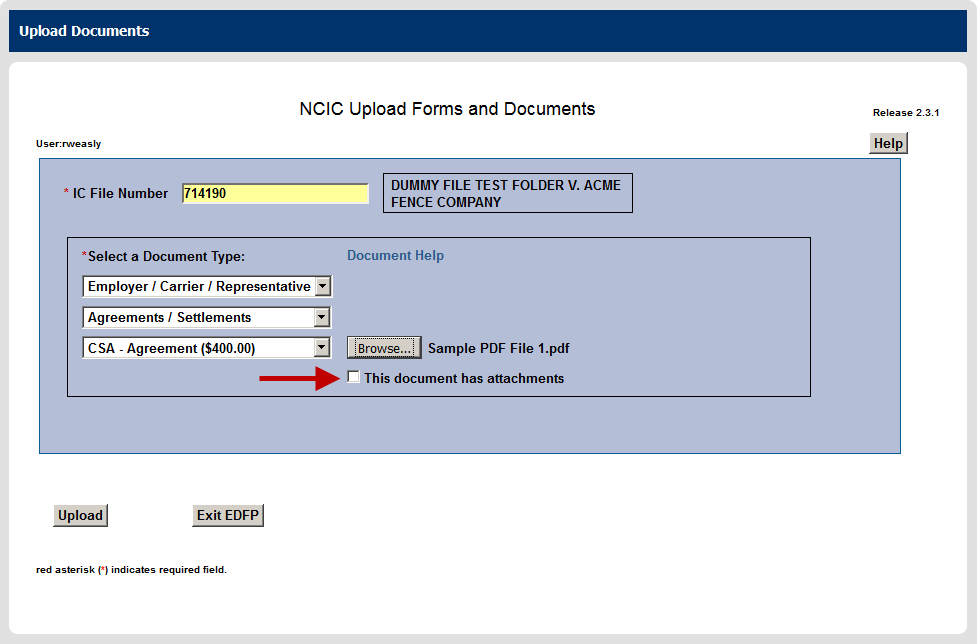
Select the type of attachment you wish to upload and click Browse to locate the file on your local network. In most cases, the file must be in Adobe® PDF format. Some documents such as Proposed Orders must be submitted in Microsoft® Word format and Exhibits may be an image file or PDF.
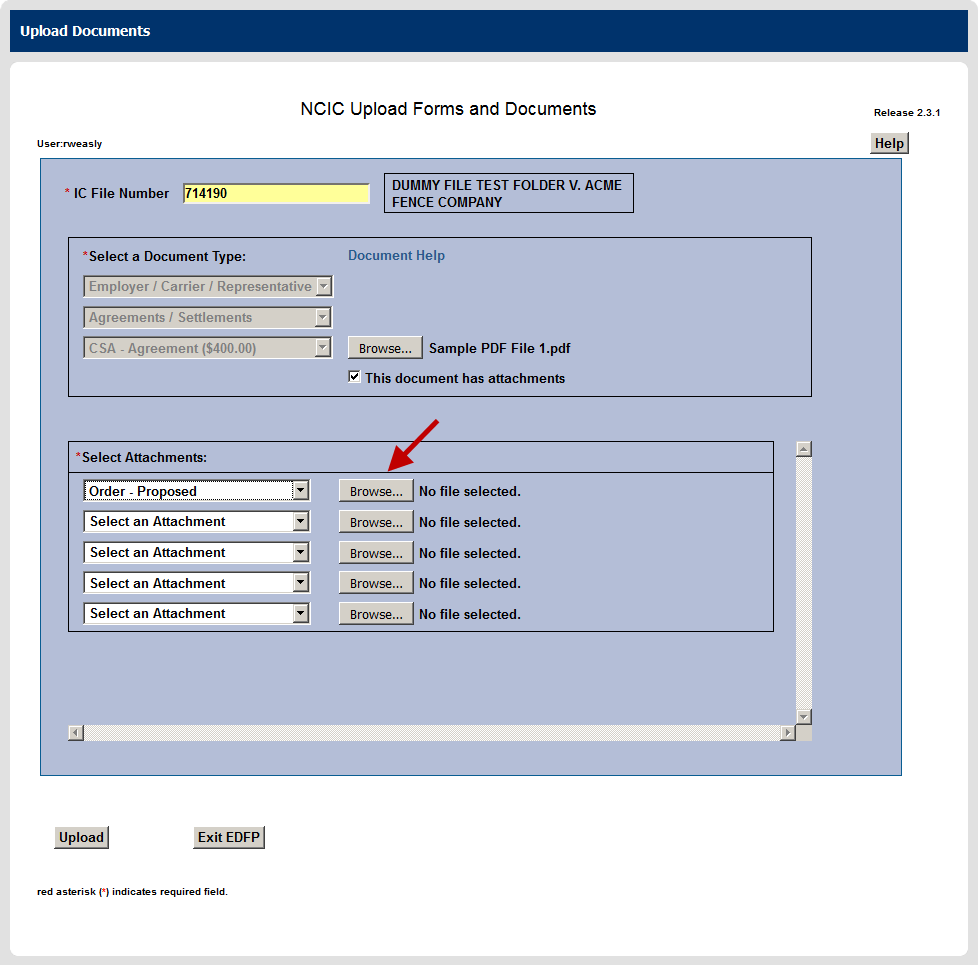
Continue this selection process until all attachments for the document have been added. The number of attachments is unlimited, but each attachment must be 75MB or smaller.
If a document requires a filing fee and a Certification of Payment is attached, payment is not collected electronically.
Click Upload to advance to the UPLOADED ATTACHMENTS page. Depending upon the number and size of attachments, this may take some time.
Clicking Exit EDFP deletes all documents and attachments selected for upload since your last completed submission and returns you to the Industrial Commission HOME page.
If you have already selected one or more documents for upload but have not completed your submission, a Cancel This Document button displays. Clicking that button deletes the current document and its attachments but retains any other documents selected for upload since your last completed submission.
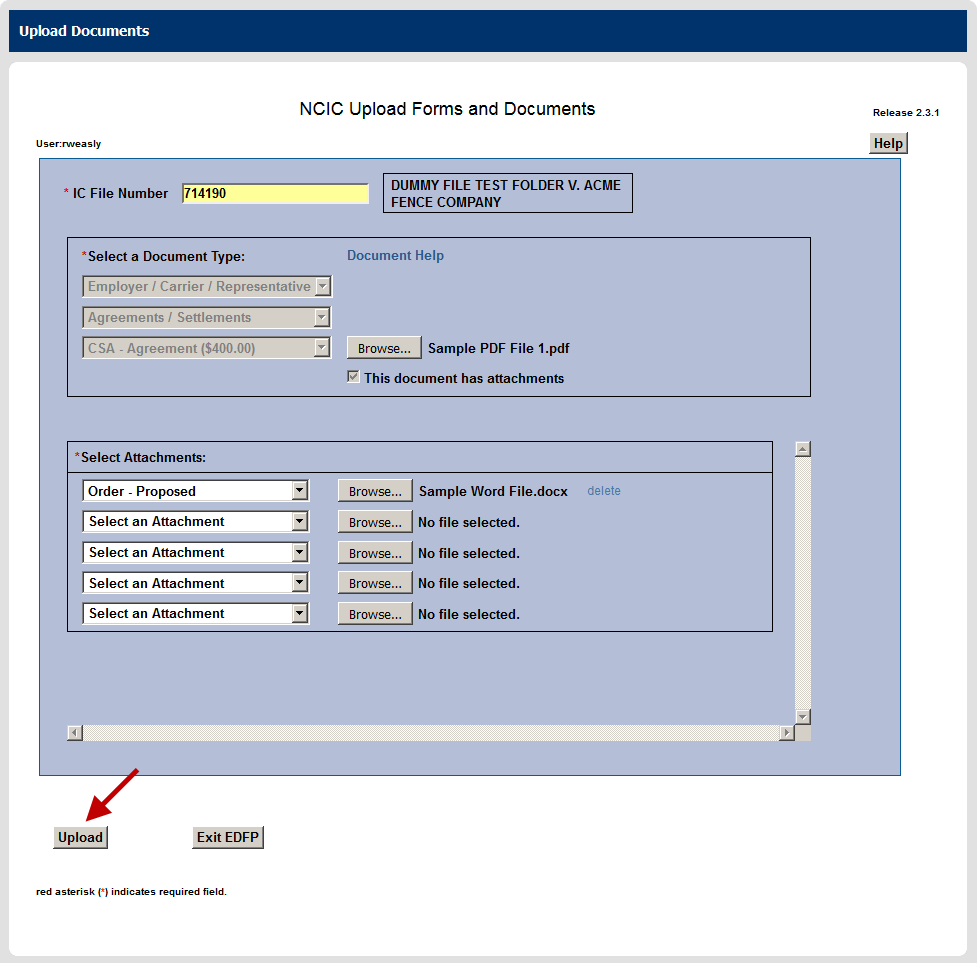
Review the Uploaded Attachments Page
The UPLOADED ATTACHMENTS page summarizes the attachments selected on the previous page. This provides an opportunity to ensure that all selected attachments are correct.
Review the list of attachments. Check the Delete ? box and click Delete Attachments to remove any incorrect attachments.
If documents that should be attached are missing, click Add More Attachments to return to the UPLOAD FORMS AND DOCUMENTS page and add the missing attachments.
If all necessary attachments have been identified, click Accept to advance to the DOCUMENT SUMMARY page.
Clicking Cancel deletes the current document and its attachments but retains any other documents selected for upload since your last completed submission.
Clicking Exit EDFP deletes all documents and attachments selected for upload since your last completed submission and returns you to the Industrial Commission HOME page.
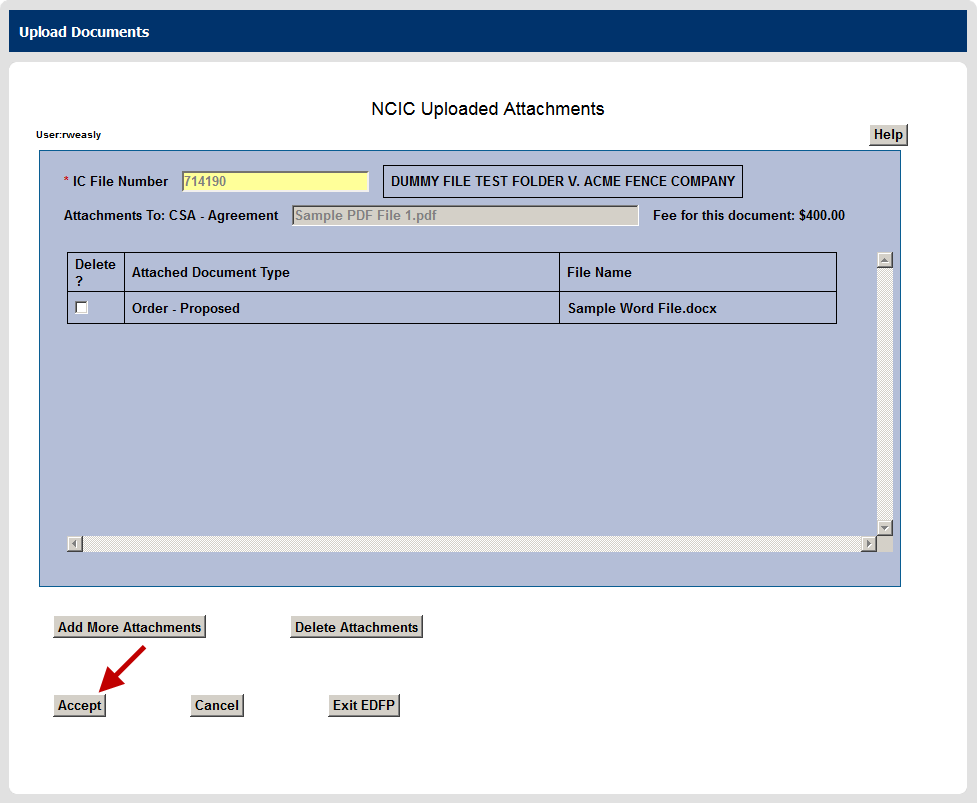
Review the Summary Page
The DOCUMENT SUMMARY page lists all documents that you have selected for upload since the last completed submission. Each document is identified by the IC File Number and the Document Type. In addition, the filing fee for each document is listed with a Grand Total Due toward the bottom of the page.
The number of attachments displays and can be used as a quick check to determine if all of your attachments were selected. If this appears to be incorrect, click Show Attachments to view a list of all attachments.
Clicking Upload Next Document returns you to the UPLOAD FORMS AND DOCUMENTS page where you can select another document for upload. The current document and attachments are saved until all documents have been selected.
If, on this page, there is a document that should not have been selected, checking the Delete ? box associated with that document and clicking Delete Documents removes that document and all associated attachments.
Clicking Exit EDFP deletes all documents and attachments selected for upload since your last completed submission and returns you to the Industrial Commission HOME page.
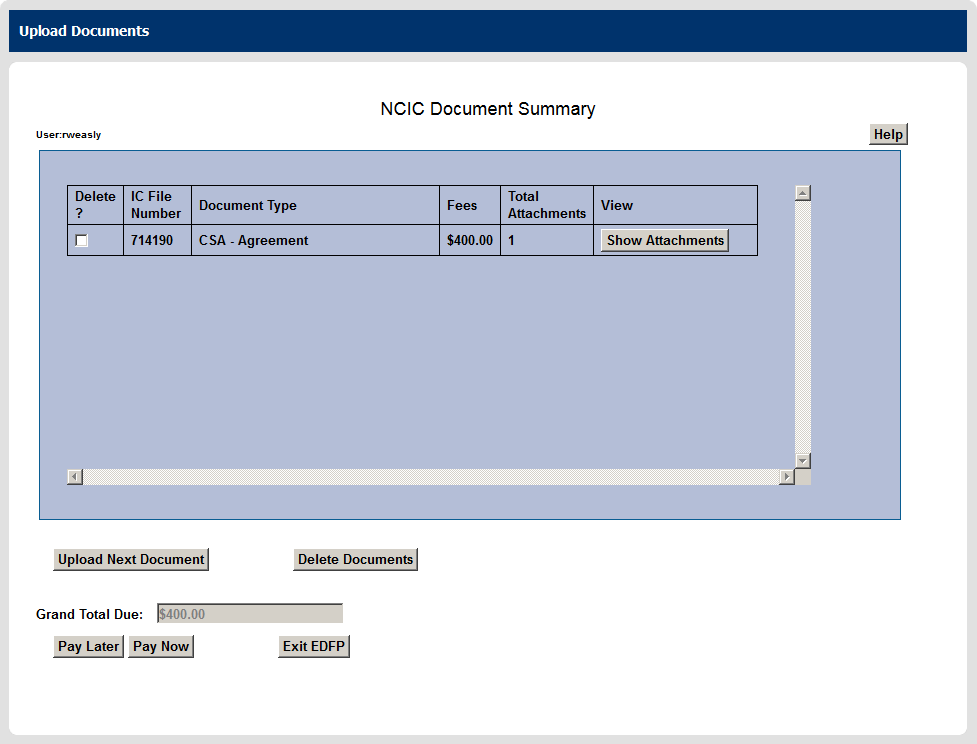
Complete the Submission
If there are documents that require a pre-paid filing fee and those documents did not have a Certification of Payment attached, the filing fees can be paid electronically immediately or electronically within 10 days. If no documents require a pre-paid filing fee (or if all filing-fee documents have a Certification of Payment attachment), those documents only need to be submitted to the Industrial Commission (there will be a Submit button instead of payment options as shown above).
Note: Your upload is not complete until you have proceeded with one of the options noted below.
Click here for Pay Now instructions.
Click here for Pay Later instructions.
Click here for Submit instructions (for documents that do not require a filing fee or filing-fee documents with a Certification of Payment attachment).
Click here for information about using a Certification of Payment.