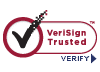How to Find a Document Type in the Hierarchy
EDFP Documents are uploaded by selecting options from a series of drop-down menus. The first level drop-down allows you to select the “Party” (i.e., the party uploading the document). The second level drop-down allows you to select the “Category” (i.e., the category of documents in which the document you want to upload is grouped). Finally, the third drop-down allows you to select the specific “Document Type” (i.e., the name the Industrial Commission uses for the document you want to upload).
In some cases, it may not be obvious which Category you should select to find the Document Type you want to upload. The links below will assist in identifying the appropriate Category. Both alphabetical and categorized lists are available. Both lists are searchable PDFs. To search a PDF, hold down the “Ctrl” key and press the “F” key. A small search box will appear in the upper right. Enter the text to be searched (for example, “pre-trial agreement”) and press Enter. The first occurrence of the text you entered will be highlighted. Continue to press Enter to view additional occurrences of the text.
Alphabetical Lists
In the alphabetical lists, the first column identifies all Document Types that may be uploaded via EDFP in alphabetical order. The second column identifies the Category you should select to locate the Document Type you want to upload. Some Document Types appear in more than one category. For example, for the Document Type “Motion to Withdraw as Counsel” appears in both the “Attorney Representation” Category and the “Motions / Petitions / Requests” Category. When a Document Type appears in multiple Categories, you may select any of the categories listed, but the document should only be uploaded once.
Category Lists
In the categorized lists, the Categories are listed alphabetically, followed by all of the valid Document Types appearing in each Category in alphabetical order.
For example, searching for “Motion to Withdraw as Counsel” will first locate the Category “Attorney Representation.” Therefore, the “Motion to Withdraw as Counsel” Document Type is located in the “Attorney Representation” Category. As with the alphabetical lists, some Document Types may appear in multiple Categories, but you should only upload the document once.
Document Type Lists
Employee / Representative
If you are an injured employee or represent an injured employee, the following documents provide assistance in locating the Document Type for the document you want to upload:
Employer / Carrier / Representative
If you are the employer or workers’ compensation insurance carrier or if you represent the employer or carrier, the following documents provide assistance in locating the Document Type for the document you want to upload:
Tort Claimant / Representative
If you are the claimant in a Tort Claim or represent the claimant, the following documents provide assistance locating the Document Type for the document you want to upload:
Tort Defendant / Representative
If you are the defendant in a Tort Claim or represent the defendant, the following documents provide assistance in locating the Document Type for the document you want to upload:
Other Submitter
Select “Other Submitter” in the Party drop-down menu if you are a Court Reporter, Mediator, Medical Provider (or representative), Rehabilitation Professional or if you are an Assistant Attorney General representing the Commission in a sanctions matter. Then, use the following documents for assistance in locating the Document Type for the document you want to upload:
Attorney General - Penalties Alphabetical List
Court Reporter Alphabetical List