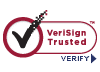NCIC Database Search Tips
The Search Tips provided below specifically address accessing and refining searches using the NCIC OpenText™ Content Server Databases. For a three-page PDF guide to Searching the N.C. Industrial Commission Databases, click here.
If you have any additional questions not addressed on this page, please feel free to contact us.
Logging into the OpenText™ Content Server Databases
Please Note: The America Online (AOL) web browser is not compatible with the OpenText™ Content Server software. When using AOL as an Internet Service Provider, please log in to AOL and then use Microsoft Internet Explorer or Mozilla Firefox for your searches.
To use the OpenText™ Content Server full-text searchable databases, please follow these steps:
- Click Here to access the database web page.
- NOTE: To log in to OpenText™ Content Server, type public in all lowercase letters in both the Username: and Password: text boxes, and then click the Sign in button.
The four full-text searchable database options are:
- Deputy Commissioner: Decisions since 1994
- Full Commission: Decisions since 1994
- N.C. Supreme Court and Court of Appeals:, which includes all precedent-setting decisions filed since 1994.
- Statutes: N.C. Industrial Commission Rules and N.C. General Statutes related to Industrial Commission matters
The Enterprise search option allows the public to search all four databases simultaneously.
(Note: Hypertext links to PDF versions of selected Rule 30(e) non-precedent -setting decisions can be found at https://www.ic. nc.gov/ncic/pages/court.htm.)
Searching Multiple Databases Simultaneously
To search several databases simultaneously, follow these steps:
- Click to select the first database, and then press and hold down the Ctrl key and click to select each additional database to search. When you have finished, release the Ctrl key.
- In the Full Text section, indicate whether to Look for: All Words, Any Words, Exact Phrase, or Complex Query.
- To search for more than one term at a time, click the small green + button at the far right of the Full Text section to open another search-term text box.
TIP#1: To search for citations of a specific statute, such as N.C. Gen. Stat. §97-88.1, choose the Exact Phrase option and type 97-88.1 in the text box.
TIP #2: To look for decisions filed by a particular Commissioner or Deputy Commissioner, choose Exact Phrase and type, for example, by theresa in the text box to find decisions filed by Deputy Commissioner Theresa B. Stephenson.
Scope of Search
In the Slices section, click to select the database(s) to search. To search more than one database at the same time, click to select the first database, and then press and hold down the Ctrl key and click to select each additional database to search. When you have finished, release the Ctrl key.
Search Results Page
Viewing and Downloading Files Listed on the “Search Results” Page
First, click Filename.doc, Filename.pdf, or Filename.htm link at far left to display a Document Overview. (Some documents do not have a Document Overview)
To view a file, click the Functions menu (˅) under the Open just to the right of the file name and select theDownload option at the top of the list.
Problems Saving Microsoft Word Documents
If the Menu Bar in Microsoft Word does not allow you to choose File and select Save As…, click into the document anywhere, then press Ctrl A (select all), Ctrl C (copy), Ctrl N (open new document), and Ctrl V (paste). The entire document, including headers and footers, will be pasted into the new document, which must then be named by choosing File and selecting Save As…, and typing in the I.C. Number for the file name.
This page was last updated 16 March 2017