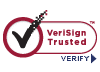Uploading Documents User Instructions
How To Get Started
The North Carolina Industrial Commission permits the electronic upload of a number of common documents via EDFP (Electronic Document Filing Portal). In most cases, this portal is the only acceptable method to submit these forms.
Some of these documents (such as Compromise Settlement Agreements) require a prepaid filing fee, so this portal also accepts payment for those documents via Certification of Payment, Electronic Check, MasterCard, and VISA.
The INDUSTRIAL COMMISSION HOME PAGE is www.ic.nc.gov. This is the starting point.

This is the same website that is used to obtain Workers’ Compensation forms or to find the latest news related to the Industrial Commission.
In the upper right of this page is a link labeled Login. Clicking this link leads to the Industrial Commission’s secure login site.
Login Page
This is the LOGIN PAGE. This is a secure website which requires entry of an NCID and Password to gain access to software that enables attorneys, carriers, and other stakeholders to conduct business with the Industrial Commission.
Stakeholders who have not yet requested authorization to use this portal should follow the instructions at https://www.ic.nc.gov/EDFPregistrationInstructions.pdf to get authorization.

Entry of an NCID and Password is required. The password is case sensitive.
Clicking LOGIN begins the upload process.
Complete The Upload Forms Page
In order to upload documents to the Industrial Commission, a claim must have already been established. The Form 18 or EDI 19 must be filed first, then after notification of the IC File Number is received, related documents can be uploaded.
On the UPLOAD FORMS AND DOCUMENTS PAGE, the stakeholder enters an IC File Number in the IC File Number field and tabs out of that field. This displays the names of the Plaintiff and Defendant. This information should be checked to ensure the correct IC File Number was entered.

Next, the Select a Document Type drop-down identifies the document to be filed. There are a limited number of choices at this time, but the list will be expanded in the future.

After selecting the type of document, click on Browse to locate the file on the stakeholder’s local network. The file must be in Adobe® PDF format.

If there are attachments for this document, the box should be checked next to This document has attachments . This provides five placeholders for the attachments. (More placeholders are automatically provided if more than five are necessary.) Each placeholder accepts one attachment in Select Attachments.

Finally, click on Browse to locate the file on the stakeholder’s local network. Most files must be in Adobe® PDF format. However, Proposed Orders must be submitted in Microsoft® Word format, and Exhibits may be either an image or Adobe® PDF.

This selection process continues until all attachments for this document have been added. The number of attachments is unlimited, but each attachment must be 75MB or less in size.
If a document requires a filing fee and a Certification of Payment is attached, payment is not collected electronically.
At any time, clicking Exit logs out of EDFP and returns to the INDUSTRIAL COMMISSION HOME PAGE.
Clicking Upload loads these documents to the Industrial Commission’s server and provides the user an opportunity to view the UPLOADED ATTACHMENTS PAGE. Note: Depending upon the number and size of attachments, this may take some time.
Review The Uploaded Attachments Page
The UPLOADED ATTACHMENTS PAGE summarizes the attachments selected on the previous page. This provides an opportunity to ensure all correct attachments for this document have been uploaded.

The stakeholder reviews the list of attachments. Documents that should not have been attached may be deleted by checking the Delete? checkbox, and clicking Delete Attachments.
If documents that should be attached are missing, clicking Add More Attachments returns to the UPLOAD FORMS AND DOCUMENTS PAGE, and any missed document or documents may be attached.
Clicking Cancel deletes this document and its attachments from the Industrial Commission’s computer system, but leaves any other documents and attachments uploaded previously.
At any time, clicking Exit deletes all documents and attachments uploaded since the last upload confirmation.
If all necessary attachments have been identified, clicking Accept indicates that the document, filing fee (if any), and attachments shown on this page are correct.

The number of attachments is shown and can be used as a quick check to determine if the correct attachments were captured. If this appears to be incorrect, clicking Show Attachments lists all attachments for a complete check.
Upload Next Document returns to the UPLOAD FORMS AND DOCUMENTS PAGE and starts the upload process again with a new document. The current document and attachments are saved until all documents have been uploaded.
If, on this page, there is a document that should not have been uploaded, checking the Delete? checkbox associated with that document and clicking Delete Documents removes that document and all attachments from the Industrial Commission’s computer system.
At any time, clicking Exit returns to the NCIC HOME PAGE. Doing so deletes all documents and attachments from the Industrial Commission’s computer system.
If there are documents that require a pre-paid filing fee and those documents did not have a Certification of Payment attached, these filing fees can be paid electronically immediately or electronically within 10 days. If no documents require a pre-paid filing fee (or if all have a Certification of Payment attached), these documents only need to be submitted to the Industrial Commission.
Click here for Pay Now instructions.
Click here for Pay Later instructions.
Click here for Submit instructions (for documents that do not require a filing fee).